Use DOSBox For Smooth, Clean DOS Emulation!
For those of you unfamiliar with DOS, here’s a quick summary:
DOS, or Disk Operating System, was the dominate type of operating system for IBM personal computers in the 1980’s and 1990’s. One of the most known disk operating systems was Microsoft Disk Operating System (MS-DOS). MS-DOS had a command line interface, unlike modern day OS’s, due to the limitations in technology at the time.
Anyhow, the purpose of this post is not to give you a history lesson on ancient operating systems, but rather to inform you that you can still use MS-DOS on your fancy new computers with the newest operating systems around.You might think “Why the heck would I want to use an outdated OS?!?!?”
For one thing, you probably don’t want to use it for ease of use or eye candy (it lacks both!), but rather to relive the era of revolutionary games of the time. Yes, that’s right- great games were made back then. The graphics weren’t as spiffy as those in Call of Duty 4, but the creativity and complexity of these games is awesome. Also, since these games are so old, most of them are available as free abandonware! Some famous classic DOS game titles include the text based game trilogy “ZORK” and the 3D shooting game “DOOM”.
The key to using MS-DOS is a nifty emulator called DOSBox. DOSBox is a popular open source DOS emulator that lets you run the actual MS-DOS on your current PC for free!
You’re probably wondering where you can get this cool application, well, the download page and official website is right here: http://www.dosbox.com/download.php?main=1
As you can see, DOSBox is available on all well known operating systems and even some lesser known ones. Download the one for your OS.
Chances are that once you download it, you will open it up and think “What the heck?” but don’t be discouraged by the command line interface! I’ll help you master it and use it to play a great classic game. Let’s go through the process of downloading and playing the game DOOM.
First off, we need to download the game files. A great DOS game archive can be found at http://www.dosgamesarchive.com/. DOOM can be found at http://www.dosgamesarchive.com/download/doom/ (scroll to the bottom and click the link to DOOM.zip)
Secondly, drag the DOOM folder to your desktop (it can be placed elsewhere, but the desktop is good for ease of use!).
Thirdly, assuming that you put that folder on your desktop, open up DOSBox and type “mount c ~/desktop/doom” I am using Mac so your file directories may be different or the same depending on your OS (change them accordingly!).
Next, type “c:”
This is where the directions start to become game/app specific. Since we are using doom, type “install” and go through the install process (you want to use the C drive and if it asks you if you want to create a directory, say yes). Just choose all of the defaults, and after the setup, type”doom” (this launches doom.exe) to start the game (if the game doesn’t start by itself).
TIPS/TRICKS:
- use the commands “dir” and “cd” to navigate through your computer’s file system (“dir” lists files in current directory, “cd” followed by a folder name or file path will change the current directory to the specified directory)
- to launch or open a file, type “dir” and look for the name of the EXE file. Type the name of the EXE file and it will launch!
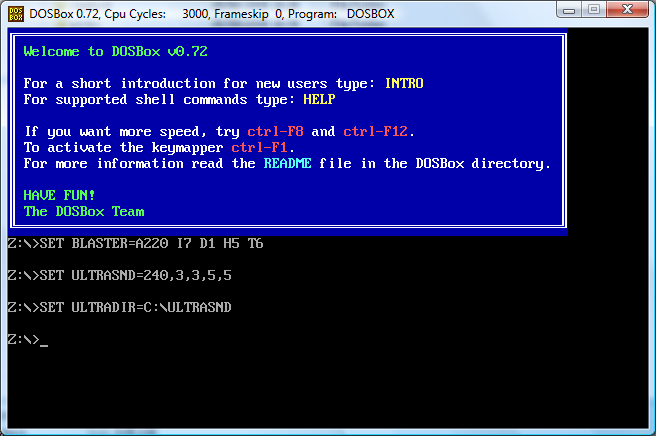




Leave a Comment