The Complete Guide to Jailbreaking Your iPhone, iPod Touch, or iPad [5.1.1]
Most users of Apple’s iPhones, iPod Touches, and iPads are restricted to using only certain apps that Apple approves of. This is often referred to as Apple’s “walled garden” since you are protected from rogue apps and you aren’t able to try anything outside of what Apple allows. Ever since a few days after the initial release of iOS, however, developers have been finding ways to exploit iOS run custom software. This practice has adopted the name “Jailbreaking”, as it lets you “break out of Apple’s jail”.
In this guide I will walk you through Jailbreaking your iOS 5.1.1 devices (you can check what version your device is running by going to settings-> general-> about). This effectively installs an app called “Cydia” (a Jailbreak app store) and it gives you root access to the file system of your device. Once your device is Jailbroken, you will be able to install great apps that Apple has rejected from the app store and apply tweaks and themes that make your iOS experience more enjoyable and unique. Also, since Absinthe provides an untethered jailbreak, you will be able to restart your device without being connected to a computer.
Step One: Attach Your Device to Your Computer
Connect your iPhone, iPod Touch to your computer using a dock connecter to USB cable. iTunes will probably open automatically, and that’s good. If it doesn’t, open iTunes manually.
Step Two: Back Up Your Data
Back up your device by right clicking its icon in the iTunes sidebar and selecting “Back Up”. This will let you restore your device easily in case you want to reverse your jailbreak, you want to update iOS, or the jailbreaking process fails. After your backup is complete, quit iTunes.
Step Three: Download Absinthe
Chronic-Dev team’s Absinthe is the application for your PC that will perform the actual jailbreaking process. Download it for Mac, Windows, or Linux here.
Step Four: Run Absinthe and Wait
Once your download is complete, extract the Absinthe application and run it. Click the “Jailbreak” button that appears and wait. As will be described via onscreen instructions, your device will go through a fake restore session and then it will reboot. Wait until the Absinthe window tells you that the jailbreak is complete before disconnecting and using the device. If, for some reason, you have waited for a while and the last process never quite finishes, it is probably safe to unplug your device and use it.
Congratulations, your device is now jailbroken! Check out the Cydia app and start installing packages!


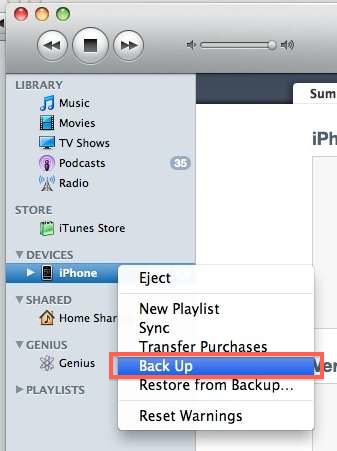
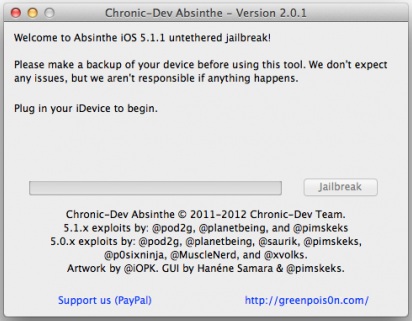



Leave a Comment