Python Tutorial I – Background, Setting Up, and Hello World!
Setting Up
If you have a Mac, you are already good to go. All you have to do is open up Terminal, and type Python. After typing Python, you should see the following screen.
If you use Windows, all you need to do is go to the Python website, go to downloads, and download the installer. Then go to Command Prompt, type Python, and it should work just fine.
For other users, such as those of Linux, Solaris etc. There are Python builds for your system, also, but they are maintained by various Python enthusiasts. Their links are under Downloads » Other.
But, Joe Blabbah, Why are there These (»>) Junks on the Screen?
Your oddly worded question will be answered. Python uses “these junks” in the Terminal version of their programming. It shows the indentations required by the Interpreter to make the program work. In the future, if you use an IDE to write the program, the indentations will be automatically provided for you.
Hello, World!
This will be the shortest Hello, World! yet. In Terminal or Command Prompt, open up the Python interface. Then type the following:
print “Hello, World!”
And then hit enter. If you did everything correctly, it should look like this:
And now you are done!
All the Print command does is print out whatever you put in the quotations. This is pretty self-explanatory. So if you want to make any other Python programs where all you do is print stuff, now you know how to!
IDEs and Stuff
If you are looking for a good IDE or Text Editor for Python, here are some good ones:
PyCharm
Developer: JetBrains
Cost: $99 (on sale as of the publishing of this article for $49)
Wingware Python IDE
Developer: Wingware
Cost: Free – $245
Active Python
Developer: ActiveState
Price: Varies
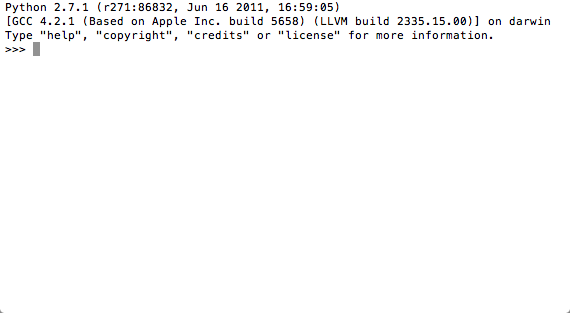

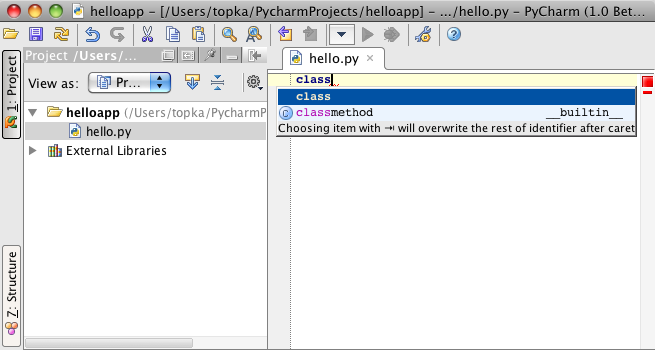
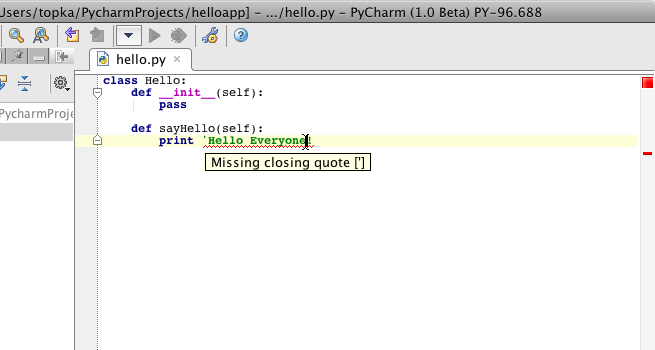
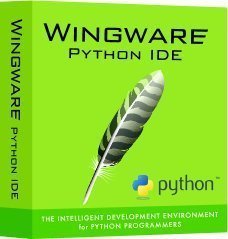




Leave a Comment