An Easy to Overlook Google Chrome Time Saver
Everyone has, at one point or another, had to change to a different Internet browser and we have all had to deal with re-entering passwords, bookmarks, and other personal add-ons. Well, as some of you may or may not know, Google has come out with their own Internet browser called Google Chrome. There are many features that should convince one to use this browser over others such as Safari, Internet Explorer, and Firefox. To name off a few features that have put Chrome at the top of my list are: the Omnibox, Sandboxing, Extensions, Experimental Features, Web App Store, and Google Sync. However, one of the most amazing features that I have found in Google Chrome, Sync, is also the easiest to overlook.
Although most users will never play with settings in some applications, I pray that they will explore this feature. To set up sync, you will need to, if running Macintosh, go to the “Chrome” menu tab and select “Set Up Sync…”. For Windows users, click the Tool icon and select “Set Up Sync…”. When a user activates Sync in their Chrome browser, it will ask them for their Google Account information. Once this is entered, Chrome will automatically start syncing all the user’s saved information (extensions, add-ons, themes, saved passwords, bookmarks, etc.) to Google’s servers. What this means is that if a user has configured their Chrome’s Sync feature and they bought a new computer, all they would have to do is download Chrome onto the new computer and activate Sync. Soon after, all of their saved information will be automagically put into the new Chrome. This feature takes out the headache of re-entering passwords, re-finding (and saving) bookmarks, re-finding themes, and instead makes browser migration easy across computers. It has been a boon to me and I can personally attest to it working. Knowing how people can be afraid to mess with settings, I thought that it may be fairly hidden and secluded.
Hopefully this has either convinced someone to convert to Chrome or, if you are already a Chrome user, to activate this feature! I mean, why have an application and not utilize it to its full potential? Now, a skeptical person may be wary about syncing all of their information to Google. Never fear. You can control what is synced using a handy little pop-up manager box in the browser. This lets the user choose whether to sync only passwords, themes, autofill, etc., or to simply sync everything.
For a thorough guide for Sync, check here.
To download Google Chrome, follow this link.
For an explanation of the other features, contact me via Twitter, or look here.
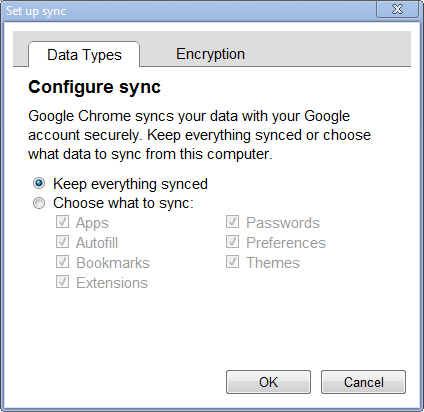



Leave a Comment