The Mac Setting That Changed My Life – Optimize Your Mouse
All these years, I’ve been unaware of a great system preference in the Macintosh OS that allows you to set your mouse to have up to three buttons (left, right, center) and/or set other buttons on the mouse to do a preferred task. What amazed me the most about this is that I could turn a mouse with what I thought had only one button to a mouse with a normal left and right click.
No longer must I suffer as I reach waaaaay across the keyboard to the “control” button and apply intense mental concentration as I try to press it at the same time that I click the left mouse button. In order to experience the same relief that I am enjoying, simply head on over to your local system preferences and click “Mouse”. That will bring you to the settings panel as displayed in the picture above. Set the right mouse button to “Secondary Button” and you now have a right click enabled mouse! Congratulations, and good luck getting used to it!
This settings panel is also great for making any other mouse button modifications that you want. I encourage you to experiment with different set-ups and see what works for you!
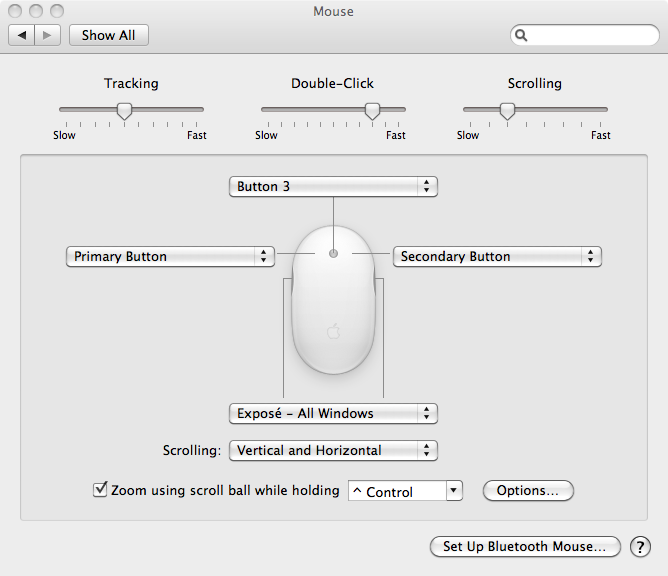



Leave a Comment