Mac OS 10.7 Lion Released
Apple announced Mac OS 10.7 Lion at the World Wide Developer Conference this June. You can read all about the features it brings to the Mac Operating System in our post about the WWDC. I realize that you probably don’t feel like clicking back there, so let’s review the main features.
- Multi-Touch Gestures: Many applications and user interface elements in Lion make heavy use of finger gestures tracked by the trackpads on Apple’s latest notebook computers or by a separate touch-sensitive trackpad accessory. On such user element that has a major multi-touch gesture makeover is scrolling. No longer will you see scroll bars on Lion. Instead, you can use a finger scrolling gesture to move through the contents of a list or page within an application.
- Full Screen Apps: There is now a simple, standard method for developers to make their applications compatible with a full-screen interface. In addition, the user interface for windows has been updated with a button in the top right corner for making an application full-screen or windowed. This is cool enough in itself, but now you can also use multi-touch gestures to switch between application screens, your desktop, and your dashboard.
- Mission Control: With a simple gesture, you can now get an overlook at all of your open windows and applications. This is basically a combination of Spaces and Expose with some more eye candy and minor features. Plus, there is now a space for your dashboard.
- Mac App Store Updates: Developers can take advantage of in-app purchases, push notifications, and sandboxing. Users will be able to enjoy speedy delta updates.
- Launchpad: Launchpad ports over a major user interface feature from iOS. Namely, with a simple multi-touch gesture you can view all of the applications on your computer (simliar to the pages and pages of applications in iOS). These applications can be spread across multiple pages, and can be organized into folders.
- Resume: When you open an application, Lion remembers where you were before you last quit it and it displays the corresponding windows, open files, settings, etc.
- Auto Save: Lion automatically save all of your work as you edit it. Plus, the menu of document now has a list of options relating to this auto saving feature. You can view all of the saved versions of document, lock the document to prevent further writing, duplicate the document, and revert to the last opened version of the document.
- Versions: Versions utilizes the auto saving feature in Lion. New versions of your documents are automatically saved as you edit them, you can take manual version saves, the saves are efficiently stored (with only the changes between versions actually being saved), and only the current version of a document being shared when a document is shared with other people. As mentioned in the description about auto saving, there is an option in the document title menu that allows you to view all versions of a document in a Time Machine type interface.
- AirDrop: AirDrop is a Peer-to-Peer file sharing network that runs over a Wi-Fi network. In finder, there is an option for AirDrop. In this section, you can see all of the other Lion computers on the network and sharing files with other users is as easy as drag n’ drop. For added security, users need to confirm actions when sending and receiving files (though really you shouldn’t even use a Wi-Fi network where there might be users with malicious intent). All files are fully encrypted as they are sent.
- Mail Update: The mail application that comes with all Macintosh computers has been updated with iOS-like user interface. This interface includes a left-hand side email list and a conversation view.In addition, there is a favorites bar where you can keep folder buttons. Lastly, the search bar now sports suggestions.
Don’t think that that is it, though. Apple claims that there are over 250 new features waiting to be discovered!
Let’s talk about whether Lion is a step in the right direction or not. To quote Apple, Mac OS X Lion is “The power of Mac OS X. The magic of the iPad.” Does adding all of these elements of iOS oversimplify the OS? I think so. A functional desktop operating system simply needs to have an obvious file system, as well as freedom to organize and save files and applications as you wish (The one exception to this (that I rather like about Lion) is Launchpad). Without sophistication, without high level features that take some knowledge to be able to use, you lose a lot of OS capability. The heavy incorporation of multi-touch gestures into the OS will be both a plus and a minus. They will make it easier and faster to perform certain operations that would otherwise take a couple clicks. A downside of using a trackpad to control your Mac will be the difficulty of using some applications such as games. Only having a trackpad will render some games useless.
Before you rush to install Lion onto your computer, you may want to consider some things. The biggest drawback to Lion is the lack of backwards compatibility. That is, a lot of applications built for previous versions of the Mac operating system will just not work. A well known suite of Applications that isn’t supported by Lion is Microsoft Office. As has been true with past Mac updates, most widely used applications will recieve updates in the several months following the release of this new version of the operating system. For another thing, a few built-in applications have been dropped, such as Front Row. While you can easily substitute Front Row with programs like Boxee or Plex, Front Row will be missed by many Mac users. The last thing to consider is whether or not you actually like the new user interface of Lion. Many, including myself, dislike the over-simplicity that comes from the “magic of the iPad”.
For developers, Lion means not only having to update all of their old applications, but also having access to 3,000 new APIs. These APIs will let enable developers to take advantage of new operating system features like multi-touch gestures, full screen applications, in-app purchases, push notifications, resume, auto save, versions, AV foundation (developers can use this to “play, examine and compose audiovisual media” into their apps), aqua (popovers and overlay scrollbars), and iCloud. For you non-developers, this means that you can expect these features in new Mac applications.
Registered Apple developers had the opportunity to upgrade their computers to Lion way back in June. Since then, many bug fixes and tweaks have been applied to the OS. You shouldn’t run into any problems with your installation of Lion. Of course, many things are rarely as they should be. If you look over the many reviews on the Mac OS X Lion page of the Mac App Store, you will see that many people are having issues. My favorite review title regarding this is “So many problems it feels like Windows”.
If you are convinced that Mac OS Lion is right for you, then there are a few things that you should do before upgrading. For one, you should make a backup of all of the files on your computer (if you haven’t already done so; you should backup your files on a monthly basis). For another thing, the Mac App Store can only be accessed on Mac OS 10.6 Snow Leopard. If your computer isn’t already running Snow Leopard, then upgrade now. Lastly, make sure you have at least 4 GB of free space on your computer as Lion is 3.49 GB. Now that you’ve done all that, go ahead and install it!
You can install Lion onto your Apple computer by heading on over to the Mac App Store and purchasing it for $29.99 (here’s the link). Over 1 million people have already downloaded it!
The Official Lion Video (Made By Apple):


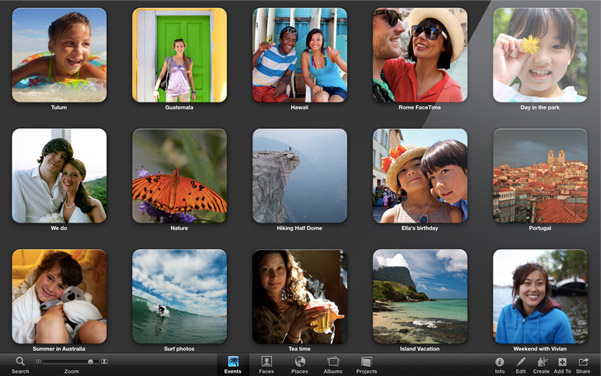
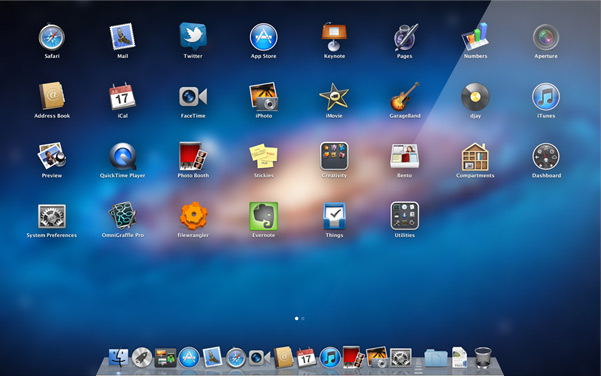
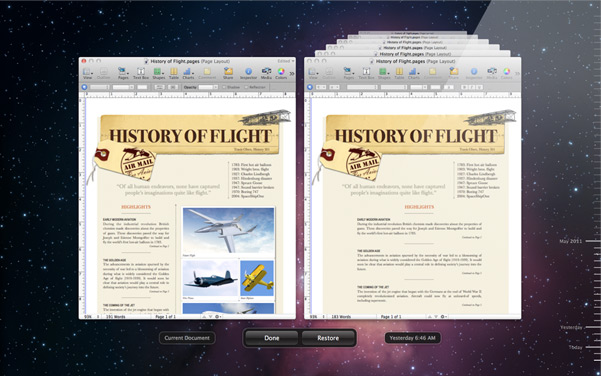



Leave a Comment