The Complete Scoop On The Apple Keynote Announcements At The 2011 WWDC
On June 6th of 2011, Apple gave a keynote presentation at the WWDC (Worldwide Developer Conference). If you missed it, you can view the 2 hour presentation on Apple’s website right here. As to be expected, Apple announced some awesome new products and software upgrades. Namely iOS 5, Macintosh OS 10.7 (dubbed “Lion”), and iCloud.
iOS 5
iOS, Apple’s mobile operating system that runs on the iPhone, iPod Touch, and iPad, received a major update in the form of iOS 5. iOS 5 consists of 200 new features for users, and 1,500 new APIs for developers. In the keynote, the top 10 features were explained in detail. They are as follows:
- A revamped Notifications System: You can view a list of your notifications at anytime by swiping downward from the top of the screen. Plus, you can view stocks and weather reports right from your notifications screen. Another great modification has to deal with the way notification alerts are displayed. Unlike in previous versions of iOS, the new notifications don’t interrupt your activities on your iOS device. Instead, a neat little bar peaks out from the top of the screen alerting you, and, if you choose to ignore it, it slides back out of view. Lastly, as shown in the picture above, your notifications are displayed on the lock screen in an elegant list. If you want to go to the app that a notification corresponds to, you can simply select the notification and “Slide to reply”.
- Newsstand: You can subscribe to your favorite magazines and newspapers in a single app that comes pre-installed on your homescreen. Issues are automatically updated in the background and offline reading is supported. Another cool feature is that the covers themselves automatically update.
- Twitter Integration: Single sign-on is now supported. You can enter your username and password in the settings app, and then apps downloaded from the app store can ask you if you would like to log in using your Twitter credentials. Twitter has also been integrated in the Photo, Safari, Youtube, and Camera apps in the form of convenient share buttons. In the contacts app, you have the option of finding pictures for your contacts by running a search on Twitter.
- Mobile Safari Update: “Reader” allows you to tap a button in the Mobile Safari toolbar and the article will become “front and center” (it only shows the content). Also, when you email an article, all of the article content is sent. “Reading List” lets you save pages on the web to a list of pages that is synced between all of your Apple devices. The last feature worth mentioning is tabbed browsing on the iPad.
- Reminders: A reminders app comes pre-installed onto the homescreen. This app allows you to store lists of things with the option to set a date and location. The app will remind you on the set date of the list, and, if a location is set, it will remind you of a list when you are leaving a certain location. The Reminders app is capable of syncing with iCal and Outlook.
- Camera Update: Apple has finally realized that people use the camera app very frequently and want a quick way to access it. Now, a camera button can be found on the lock screen of iOS devices that allows you to snap a photo without even typing in a passcode. Not to worry, you can’t access anything else or even see the photo library without entering the passcode. Ironically Apple decided to include a feature that they have banned developers from incorporating in the past. This feature is pressing the audio buttons on the iDevice in order to capture a photo.
- Mail Update: Simply put, there are more features for text formatting such as making text bold, making text italicized, making text underlined, and indenting lines. In addition, you can easily search the contents of a message and flag messages.
- PC Free: You no longer need to connect the iOS device to a computer loaded with iTunes in order to use the device. As a bonus, all software updates can be done over a wireless internet connection. As if THAT weren’t great enough, all of the software updates are to be delta updates! (they only add the part that’s being updated as opposed to re-installing the whole system.
- Game Center Update: Profile pictures, comparing yourself to other users through achievement points, seeing friends of friends, friend discovery, and game recommendations are all included in the update to Game Center. For developers, turn-based games can be built into your apps by means of some new APIs.
- iMessage: A new messaging app will be included with all installs of iOS 5 that makes an iOS-wide messaging service available to users. Some neat features include picture messaging, video messaging, contact sharing, and group messaging. On top of that, you can choose to be notified when a message is delivered successfully and when a message is read by the recipient. Mimicking Google Chat, you can also tell when the other person is typing. Following the device-syncing theme in iOS 5, all of your messages will be synced across your iOS devices. This is one of the features that I am concerned about as it duplicates the functionality available on many popular messaging apps and, as a consequence, the usage of such apps is headed for a major decline. I wouldn’t want to be a messaging app developer right now.
Some other features include a keyboard that splits into two sections to support typing with hands on either side of the iPad, creating and deleting calendars, simple photo editing, creating and removing mailboxes, Wi-Fi sync to iTunes, and mirroring the iPad screen onto an Apple TV.
The update will be released the the general public this Fall.
Macintosh OS 10.7 “Lion”
Macintosh, the operating system used by over 54 million people around the world that runs on all of Apple’s personal computers, has finally received the next major update. Many features were highlighted such as…
- Multi-Touch Gestures: Many applications and user interface elements in Lion make heavy use of finger gestures tracked by the trackpads on Apple’s latest notebook computers or by a separate touch-sensitive trackpad accessory. On such user element that has a major multi-touch gesture makeover is scrolling. No longer will you see scroll bars on Lion. Instead, you can use a finger scrolling gesture to move through the contents of a list or page within an application.
- Full Screen Apps: There is now a simple, standard method for developers to make their applications compatible with a full-screen interface. In addition, the user interface for windows has been updated with a button in the top right corner for making an application full-screen or windowed. This is cool enough in itself, but now you can also use multi-touch gestures to switch between application screens, your desktop, and your dashboard.
- Mission Control: With a simple gesture, you can now get an overlook at all of your open windows and applications. This is basically a combination of Spaces and Expose with some more eye candy and minor features. Plus, there is now a space for your dashboard.
- Mac App Store Updates: Developers can take advantage of in-app purchases, push notifications, and sandboxing. Users will be able to enjoy speedy delta updates.
- Launchpad: Launchpad ports over a major user interface feature from iOS. Namely, with a simple multi-touch gesture you can view all of the applications on your computer (simliar to the pages and pages of applications in iOS). These applications can be spread across multiple pages, and can be organized into folders.
- Resume: When you open an application, Lion remembers where you were before you last quit it and it displays the corresponding windows, open files, settings, etc.
- Auto Save: Lion automatically save all of your work as you edit it. Plus, the menu of document now has a list of options relating to this auto saving feature. You can view all of the saved versions of document, lock the document to prevent further writing, duplicate the document, and revert to the last opened version of the document.
- Versions: Versions utilizes the auto saving feature in Lion. New versions of your documents are automatically saved as you edit them, you can take manual version saves, the saves are efficiently stored (with only the changes between versions actually being saved), and only the current version of a document being shared when a document is shared with other people. As mentioned in the description about auto saving, there is an option in the document title menu that allows you to view all versions of a document in a Time Machine type interface.
- AirDrop: AirDrop is a Peer-to-Peer file sharing network that runs over a Wi-Fi network. In finder, there is an option for AirDrop. In this section, you can see all of the other Lion computers on the network and sharing files with other users is as easy as drag n’ drop. For added security, users need to confirm actions when sending and receiving files (though really you shouldn’t even use a Wi-Fi network where there might be users with malicious intent). All files are fully encrypted as they are sent.
- Mail Update: The mail application that comes with all Macintosh computers has been updated with iOS-like user interface. This interface includes a left-hand side email list and a conversation view.In addition, there is a favorites bar where you can keep folder buttons. Lastly, the search bar now sports suggestions.
Lion will be available for purchase through the Mac App Store for $29.00 (includes unlimited licenses for personally owned Macs). Because there is, sadly, no CD, rebooting the computer to experience the new version of the OS is unnecessary. Lion is most likely to be released some time in July.
iCloud
Apple has decided to release a product that will sync all of your files across all of your devices via the cloud for a flat rate of FREE. With the release of iCloud comes the termination of the Mobile Me service that has been provided by Apple for quite a while. To summarize the functionality of iCloud, once you modify media, contacts, calendars, etc. on your iOS and Macintosh devices, the change (whether it be new pictures, added contacts, deleted calendar events) will be mirrored on all of your other devices. Calendars have unique functionality in that you can share calendars with other iCloud users. As for mail, you get an @me.com email account, new messages are pushed to all of your devices, and your inbox is kept in sync across all of your Apple devices (as they are with any other IMAP mail services). In the app store, you can view all of your app downloading history on all of your devices AND sync your applications across your devices. Same goes for iBooks. Lastly, all of the information and data on your device will be backed up to Apple servers so that you can restore all of it onto your device later, and so that it is easy to migrate to a new iOS device.
The other main functionality is online storage. You get 5GB of online storage for free, and content purchased from Apple services doesn’t count against that space.
Oh, and “one more thing”. Say you want to upload music that you purchased…er… gained possession of somewhere other that iTunes. There is an Apple service that you can pay for ($24.95 a year) called “iTunes Match” that will look at the tracks on your device and match them to songs on Apple’s database. You will be able to listen to these songs on all of your devices as long as you continue to pay the fee for this service.
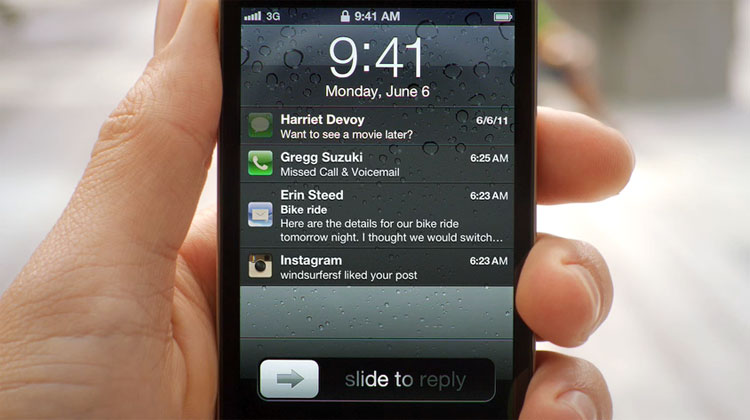

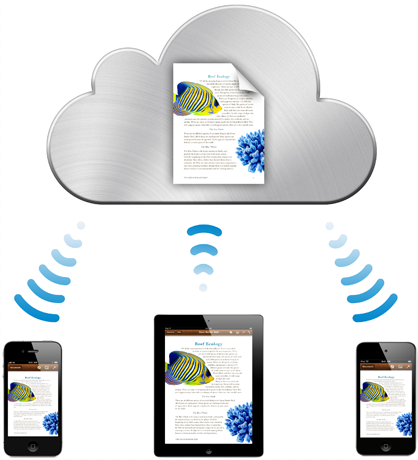



Leave a Comment