9 Superb Web-Based Image Editors And Illustrators
I’m sure we’ve all wanted to use image editing software at some point or another, and the two programs that come to mind are Photoshop and Gimp. While they are both phenomenal pieces of image editing software, they can sometimes prove inconvenient or (in the case of Photoshop) too expensive. You can easily overcome these issues by making use of a web app that has almost all the features you would want along with unique cloud storage capabilities. In this post, I want to share with you nine great web-based image editing applications that I have discovered in my quest to find a viable graphic creation and manipulation program.
1. Sumo Paint
I consider Sumo Paint to be the cream of the crop. Not only is it bursting with features, but it has a clean and intuitive interface. Sumo Paint comes loaded with all of the basic Photoshop tools, plus both 3D brushes and animated brushes. In addition, Sumo Paint allows for the editing of multiple images at once (you can even copy and paste between images).
Some of the more complex features that Sumo Paint has to offer (and that any great image editor has) are layers, filters, and layer effects. They allow you to efficiently create complicated illustrations, as well as drastically change the look of your graphics with the click of a (virtual) button.
I would recommend this application to talented graphic designers who want to be able to digitally illustrate on the go.
You can see what is possible with Sumo Paint by looking at user generated content at http://www.sumopaint.com/images/. And that brings up another nifty feature: the Sumo Paint community. If you register an account with Sumo Paint, you can not only save your projects to the cloud, but also share your creations with the community. In addition, you can check out what other users have been creating and “favorite” their graphics.
The only weak points of Sumo Paint (that I noticed) were some oddities with the way the text tool works (rasterization, editing), as well as the small amount of file formats supported (PNG, JPEG, GIF).
Check out Sumo Paint for yourself at http://www.sumopaint.com/.
2. Pixlr
Pixlr’s excellent user interface allows you to access some sophisticated image editing tools. That’s not to say it doesn’t provide the standard set of drawing and editing tools that make for a useful image editor (it does).
Like Sumo Paint, Pixlr has layer support, layer effects, and a ton of filters.
Exporting your finished product from Pixlr is quite easy, and (in addition to saving to your computer) there is the option to publish your creation to any popular social network, as well as a simple image hosting site (imm.io).
As a bonus, Pixlr provides web developers with an API for hooking the editor into their website. If you aren’t that geeky, you can just embed the editor into your website or blog with an HTML snippet (it uses iframes).
Make the next Mona Lisa at http://pixlr.com/ . Oh, and while you’re visiting their site, you should also check out their other image editing web-apps. They’re pretty cool!
3. Splashup
Splashup has a user interface very similar to that of Pixlr. It has all of the basic drawing and editing tools of an image editing application, along with a few simple filters. The most advanced feature is layer support (which it handles very neatly and understandably).
I would recommend Splashup to people who want to perform some moderate adjustments to their photos, or to those who want to draw a simple graphic.
You can import images from your computer, a social network, or a URL. When exporting your image, you can either save to your computer (as a JPG, FXO, or PNG), or share it on several popular social networks.
Make your dog look like a superhero or work with some basic filters at http://www.splashup.com/.
4. Phoenix
Made by the folks over at Aviary, Phoenix allows for simple to moderate image editing and illustrating. In it, you can make use of a variety of tools and filters. There is also great support for layering.
At first glance, it seems like Phoenix is only equipped with a few simple tools. After further investigation, you will find that most of these tools has sub-tools, and each is packed with options that allow for a wide variety of editing and illustrating. In addition to good tools, Phoenix has a sophisticated layer system. It has all of the layer management options that Photoshop has. Unique to Phoenix, there are four types of layers that I have yet to figure out.
If you make a mistake in Phoenix, it’s no biggy. There is a history window that makes it easy to revert your image to the condition it was in after previous edits.
If have images that were created in Photoshop and you want to work with them in Phoenix, there is an option in the “File” menu to import a PSD file. When saving/exporting your image, you can either save the whole project to an Aviary account (you have to make one to use this feature), or export the image as a PNG, GIF, JPG, TIFF, or PSD (for editing in photoshop).
Apply some complex effects to your images at http://www.aviary.com/tools/image-editor.
5. Picnik
Picnik is ideal for applying a variety of effects to your photos, as well as performing simple edits.
Both free and premium plans are offered, but unless you are a hard-core photographer that frequently edits images (and wants to do so efficiently) you won’t need a premium account. With both plans, you can come up with some pretty cool results in a matter of minutes.
Enhance your photos and turn them into masterpieces at http://www.picnik.com/.
6. Photoshop.com
It doesn’t nearly match the capabilities of Photoshop, but Photoshop.com sports an interesting combination of a simple image editing web-app and a (mini) social network.
You can upload pictures from your computer, or choose on from your library (which you will have when you make an account).
As you can probably see in the (outdated) screenshot, available tools include cropping, rotating, saturation, burn, dodge, sharpen, soft focus, distort, hue, and more. Some of them are controlled by a convenient slider (that I rather like).
Make your photos look incredible at http://www.photoshop.com/ (I bet you didn’t see that coming).
7. FotoFlexer
Fotoflexer’s interface isn’t the best, but at least it’s intuitive. In each tab (pictured above) you are offered many tools, filters, stickers, animations, etc. The most notable tools are the effects and the decorations. There are a TON of effects to choose from, each with some sort of configuration. The decorations let you put your face in a funny or interesting image, place your image on a poster (and caption it), or place a border/frame around your image.
If you want to work with multiple graphics on the same image, there is very basic layer support.
You can import images from your computer, a URL, or one of several social networks. You can save your final image to your computer, Fotoflexer (you need an account), a social network, an email (it will send you the picture as an attachment), a Fotoflexer hosted URL, or to TinyPic.
Fiddle around with cool photo effects at http://fotoflexer.com/.
8. Lunapic
Lunapic boasts an almost overwhelming amount of effects and animations, plus most of the basic image editing tools. That’s really what it is all about. The only thing that the developers at Lunapic should work on is the user interface.
The strongest ability of Lunapic is that of making great animated GIFs using the many animation effects (the most notable being, in my opinion, transitions and water/reflection). They have also developed a few project templates like the Extended Facebook Pic.
Make some snazzy animations at http://www.lunapic.com/editor/.
9. Pixer.us
Pixer.us provides you with a handful of features that make editing your photos quick and easy. The user interface is very simple and straightforward. In addition to the basic image editing tools, there are some cool “specialfx” effects that can be applied to your image. Images are uploaded and imported via a basic javascript uploader.
Do some simple editing of your images at http://pixer.us/.
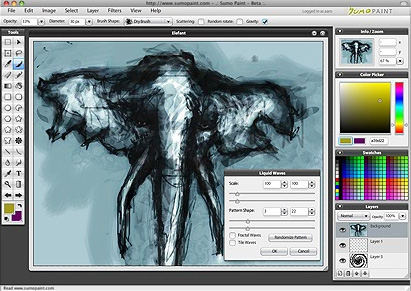
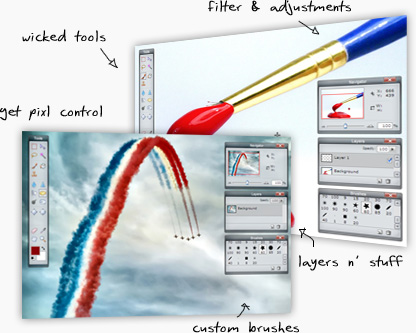
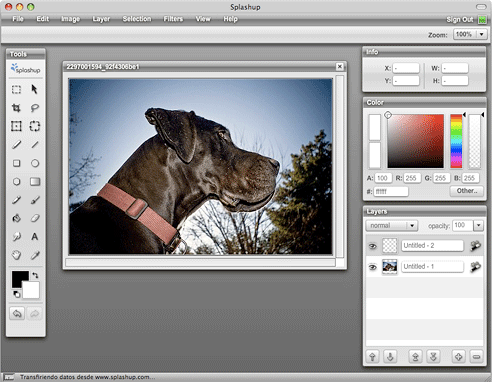
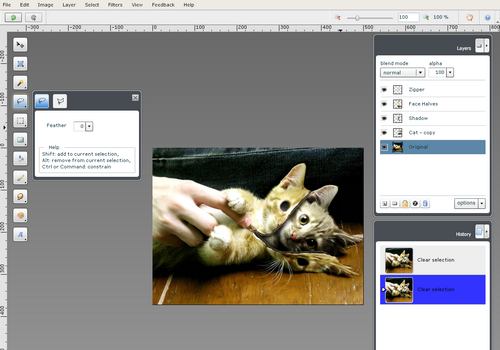
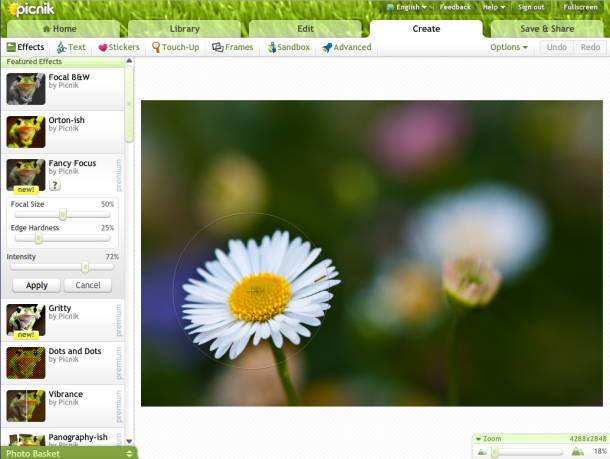
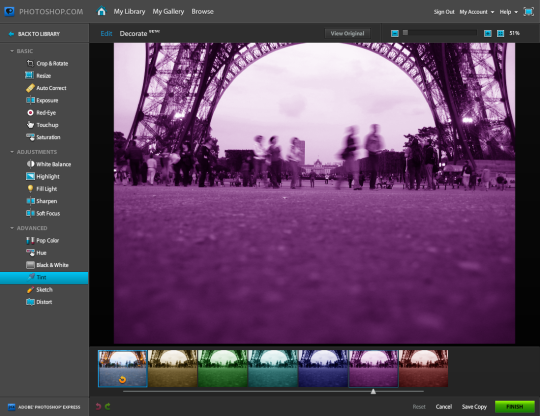
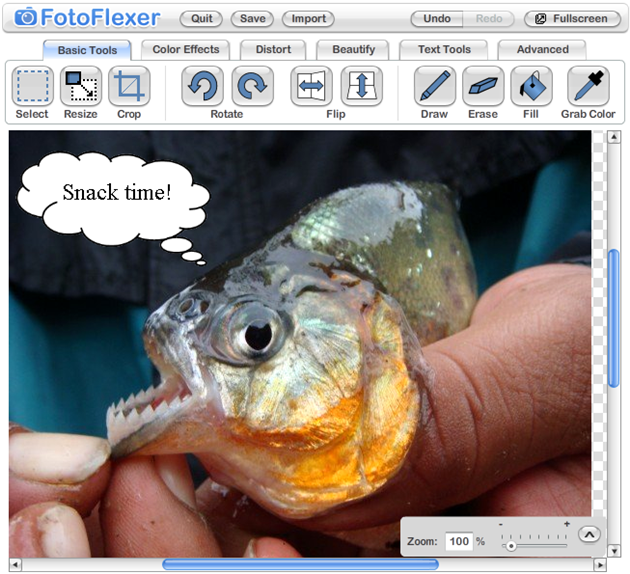
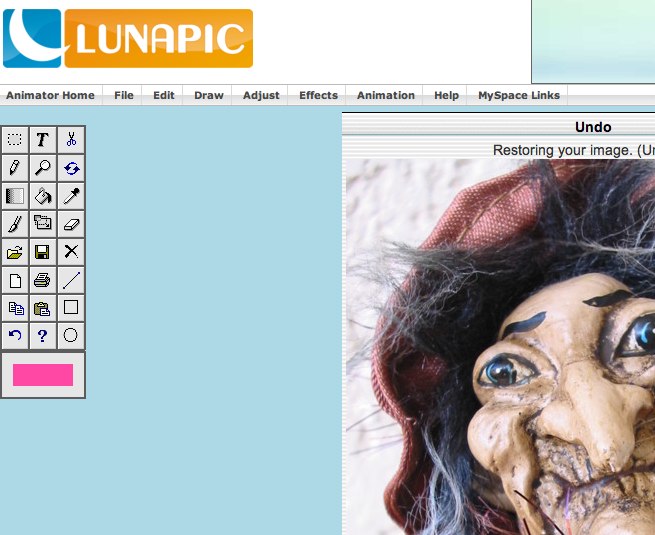
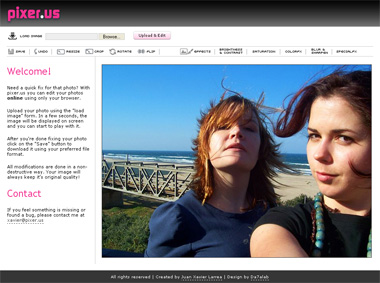



Leave a Comment