How To Link To A Time In A YouTube Video
All of us are familiar with YouTube, the massive video sharing website where you can upload your own videos or view other people’s videos. What some of us may not be familiar with is a feature introduced to YouTube in October of 2008 that allows users to link to a a specific time in a video.
The rough and dirty way is to add “#t=” to the end of the URL of the YouTube video followed by a specification of time into the video you want to link to. For example, if I wanted to make a link that would take you 45 seconds in to the Numa Numa video, I would append “#t=45s” to “http://www.youtube.com/watch?v=KmtzQCSh6xk” and get “http://www.youtube.com/watch?v=KmtzQCSh6xk#t=45s“. If you click on that link, you will find that it takes you to the 45 second mark of the YouTube video. If the video was on the longer side, like the complete video coverage of the 2011 WWDC Apple keynote address, I could append a time in minutes instead of, or in addition to, seconds. That is, http://www.youtube.com/watch?v=3lsMFzxtSZ8#t=34m23s would take you 34 minutes and 23 seconds into the video.
Now you might think that this is a hassle. Well, there are alternative ways of generating a link to a time in a video. The easiest way is probably right clicking on the video player and selecting “Copy video URL at current time”. This will generate a link to the corresponding time in the video and copy it to your clipboard. Alternatively, head on over to http://youtubetime.com/ and fill out the simple form and you will be provided with the link to the time you specify.
Enjoy!
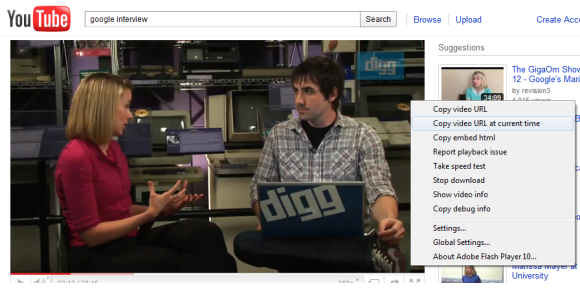
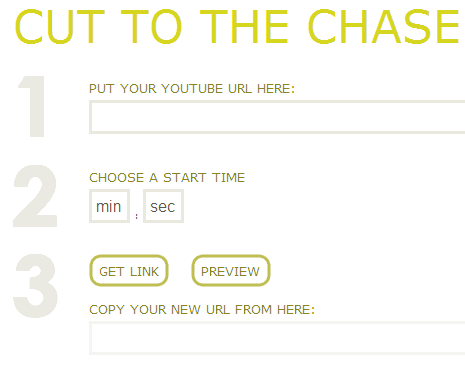



Leave a Comment