How to Free Up Space on the Mac Start-Up Disk
After a long period of time a Mac computer may prompt you with an aggravating error message:
At the first glance a lay user may get confused by the error message and wouldn’t know the cause and the solution of the problem. But after looking at the error message thoroughly we can quickly reach the conclusion that the hard drive is running out of space and something should be done to get rid of this message. We have to delete files from the Mac OS X hard drive to get some quick free space. But wait a second, the message doesn’t clarify which files to delete and which ones to store! It is obvious that we can’t delete the important files no matter how large they are. System files are required to stay on the hard drive, and personal documents and media should be readily available.
The Startup-Disk or the Mac Boot Volume (in other words) needs a good amount of desired space to work efficiently. So to grasp the required space for the boot volume we have to analyze the amount of undesirable files and folders. Once the unwanted files & folders are permanently wiped out we will end up having free space for the Mac start-up disk.
How users can frequently check the Start-Up Disk of Mac:
Start the Mac and go to the Finder icon. Click it to open.
Upon opening the window, locate the Macintosh HDD.
With the keyboard buttons, hit the ‘Command + I’.
A window will be displayed on the screen.
This window displays the general information regarding the Mac HDD. Among the items featured are the: “HDD Capacity and Available Space.” (Encircled in the image). The memory figures will make the occupied and free spaces clear.
How do you create free space by deleting the unwanted data on your Mac?
Trash folder is useful but generally ignored: Trash-bin is one of the most neglected and often used folders on a Mac. We do regularly trash small and big files but never cares to empty the trash itself from the garbage. I confess to not having a habit of deleting the trashed files from the folder. But how about if you and I make a regular habit to visit the trash to see if any files needs to be restored and then empty the trash. This would result in saving at least a little amount of free space for the OS X boot volume.
Squeezing the size of old files: At this point in time the older files on your Mac need to be archived to reduce the size of the files. You can also move these archived files to optical media like DVDs or a USB which can be accessed later.
Clearing error reports on Mac: Macs are smart machines and they produce a log report every time an application goes through some error. These errors are saved in files called ‘Log Files’. Although log files may not be too large or may not occupy big space on the HDD, the collection of many log files should be avoided at all times. Just like log files, the temporary files and caches files should be monitored and sometimes deleted. If you have been avoiding the presence of these files for long period of time, then you must act now to delete them permanently from the OS X and help the boot volume enjoy some more free space.
Un-Installing: Every application, widget, and game that comes under the unwanted and unused applications category needs to be uninstalled as soon as possible. By doing this, you can save a great amount of space.
Create a new partition: With the disk utility you can easily divide the Mac OS X HDD into various logical or test partitions. This will separate the boot volume partition from the rest of the drive and you can easily shift your media like iTunes music folder, iPhoto library folder to the other partition. This way, the Start-Up Disk will gain some more free space for its operations.
Other optional ways: Although these steps may be optional for a user, the data on a Mac can be cloned to another media or backed up on an external hard drive. This will not only free the space on the hard drive but will also ensure the restore of the data in an event of a system or hard drive failure
Using tool to eliminate the bulk amount of garbage data: If the presence of garbage data on a Mac exceeds too many GBs, then a user may also utilize a clean up tool to speed up Mac OS X. The tool works to clear any kind of unused and unwanted data from the hard drive and it also provides good speed and performance for Mac OS X.
Vishal is a blogger that shares useful information about freeing up boot volumes and speeding up slow Macs.
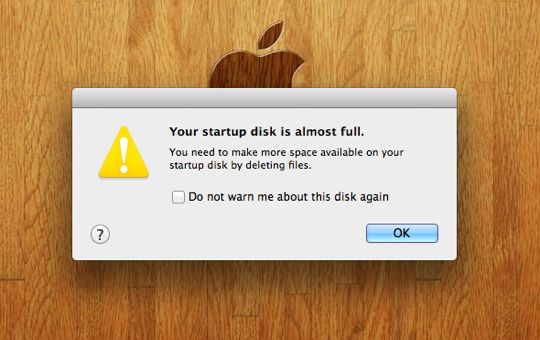



Leave a Comment